
Using custom URLs for your company’s media accounts looks far more professional that a URL ending in random letters and numbers. The Innovation Team have noticed that setting a custom URL for a Google+ page and YouTube channel is not as simple as setting it for other media channels such as Twitter or Facebook. In this article, we will be taking a look at how to setup custom URLs for Google+ and YouTube.
The most important first step is to make sure that all your Google channels are linked to your Google My Business account. If you do not have a Google My Business page for your business, then you need to set one up.
Custom URL for Google+ Page
Google does provide some information on how to get a custom URL for your Google+ profile and we have summarised it here. Before you are eligible to customise your Google+ page URL, your page has to be of a good standard and meet some basic requirements. These rules include:
- Having at least 10 followers
- Google+ account is at least 30 days old
- Profile photo set
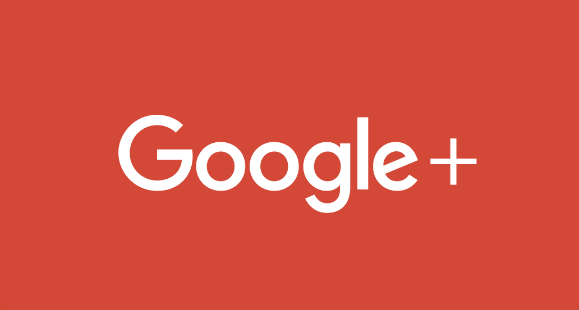
If you have met these requirements, then you need to follow these step-by-step instructions:
1. Sign in to your Google My Business account and select the Google+ page you would like to manage. You can access your Google+ page via the Google+ main menu at the top of your screen.
2. Select the About tab and under ‘Get your customised URL’, select Get URL. If you cannot see this option then your page is not currently legible, so make sure it is meeting the requirements outlined above.
3. You will then see the customised URLs your Google+ page has been approved for and will need to select one. You are not able to change this URL, but you may be required to add some letters or numbers to make the URL unique to your business.
4. Confirm that you agree to the Terms of Service, then select Change URL
5. You may then be asked to verify your account which can be done via a verification code sent to your mobile phone
6. Enter the code as prompted and select Verify
7. This URL will now be linked to your Google+ page, so review it, make sure it is correct and then Confirm choice
Custom URL for YouTube Channel
There are a number of requirements that your YouTube channel has to meet before you can set a custom URL. YouTube provide a help page for doing setting a custom URL for your channel. (Link: https://support.google.com/youtube/answer/2657968 ) These include:
- Having at least 100 subscribers
- Channels must be a minimum of 30 days old
- Channel icon photo has been set
- Channels art has been uploaded
Or, you can
qualify for a custom URL by linking and verifying your official webpage with your channel or Google+ page.
Having qualified for a custom URL, you should see a notification in your advanced account settings or alternatively you will be sent an email notification. Once you have found this notification you can begin getting your custom YouTube URL by following these steps:
1. Sign in to your YouTube account and open advanced settings
2. Look for a notification to claim your custom URL and click on the link, which will redirect you to a page where you can claim your custom URL
3. You will then be able to see the custom URL your YouTube channel has been approved for
4. Agree to the Terms of Service and then click Change URL
5. This URL will be linked to both your YouTube channel and your Google+ identity
Be warned that once your URL has been approved it cannot be changed, so only click Confirm choice when you are certain it is correct.
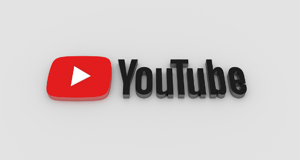 Now Customise Your URLs
Now Customise Your URLs
Hopefully after reading this guide you now have a clearer picture of how to go about optimising the URLs for your Google+ page and YouTube channel. If your YouTube channel does not have 100 subscribers, then turn your attention to producing content and increasing your subscribers before worrying about a custom URL.
If you would like any more information on customising Google and YouTube URLs then please feel free to contact a member of our team who would be happy to help you.

.png?width=250&height=141&name=image-gen%20(1).png)








