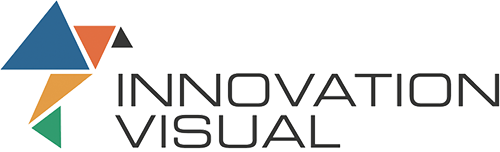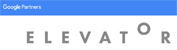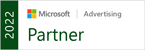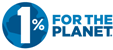What is a Disavow File?
A disavow file is a text (.txt) document which lets you deactivate chosen links (or domains) that link from another domain to your website. Using a disavow file you can let major search engines know such as Google or Bing which links or domain names should be removed from your website’s backlink profile.
Why are Disavow Files important?
They are important because Google will use the links to your site in ranking it. If there are links from undesirable, poor quality sites, it can affect the ranking of your domain. Other sites do not need your permission to put links from their site to yours so if they do, you can use a disavow file to mitigate the potentially negative effect.
Disavow File – History & Background
Over the past 30 years the Google algorithm that assesses web pages and decides where they rank in SERPs (Search Engine Results Pages) has evolved hugely. Pre-2012 the algorithm saw the number of links to a site as a good measurement of its popularity and therefore quality and so it ranked that site higher as a result. It was a system that became open to abuse through a variety of means, with people using various methods to increase the number of backlinks to their sites with little regard for relevance or quality. In 2012, to combat this practice Google rolled out a series of algorithm updates commonly called Penguin deigned to prevent domains using spam backlinks to gain ranking position.
Once Penguin was rolled out the only way to avoid being penalised was to disassociate from any backlinks that might have been added to your link profile. The disavow was born. Google created the disavow file tool and granted access to webmasters to allow them to clear and update their link profile to ensure only genuine backlinks are included and avoid ranking penalties.
From October 2016, the Penguin status has been transposed from ‘the update’ into ‘the core’ part of Google’s search algorithm. Domains will be penalised if their inbound links profile looks unnatural or includes spammy domain names. Penguin penalised sites that used spammy link building techniques, a strategy that has allowed sites that genuinely offer value to the searcher to be more readily shown in search results, improving the experience for the searcher as well as giving websites better access to relevant traffic.
A Step by Step Guide to Performing a Disavow File Update
It is clear that it is important to analyse your link profile on a regular basis to make sure that you are not falling foul of Penguin, but how do you go about it? Here is a guide on how to create a disavow file and submit it to Google so the search engine can start processing the domain names you would like to get rid of.
1. Get a List of your Backlinks from All Available Sources
There are many tools giving you an overview of a site backlinks. However, you should start with Google Search Console (GSC) as it is the most relevant one. You should use appropriate download options (as .csv/.xlsx) which can be accessed from within the ‘Links’ section on GSC.
Other backlink sources you could consider are:
2. Collate All the Inbound Links in a Single Excel Spreadsheet
Copy all the backlinks from all sources into a single spreadsheet so you have them all in one place. This is your raw list of all the links pointing to the website you are analysing. Keep in mind that, depending on a site scale, the list can be huge. You will be refining it in next steps, don’t worry.
3. Refine the Backlinks List
Copy all the links into a separate sheet in your Excel file. On a left-hand side create another column called ‘Domain’ and use an Excel formula on it:
=left(B1,find("/",B1,9)-1)
This will leave you with the domain names list in the A column (pasted as formulas) and backlinks in the B column. Now copy and paste results from the first column, so they are values, not formulas.
Once done, remove the protocol (http:// or https://) and any www. subdomain mentions from across your domain names list (column A), i.e. trim them at the subdomain name level using a find & replace. Search for the following, and replace them with a blank space:
https://
http://
Now you can remove any duplicate domain names listed in the first column – the overall number should decrease significantly straight away.
4. Run the Disavow Process
Now is the most time-consuming part of the whole thing. You need to go through each and every single link from your refined spreadsheet and decide whether you want to keep a domain name linking back to your website or disavow it. You can use whatever highlighting system you like but the recommended approach is creating a C column called ‘Action’ where you can mark the domain as ‘Keep’ or ‘Disavow’.
5. Create a Disavow Sheet and an Output Disavow.txt file
Once you have made your decision about each of the domains linking to your site, create another sheet in your file that lists the domain names to be disavowed. You are only interested in domain names, not backlinks, so you should only leave the A column there.
Whenever a domain name is to be disavowed, then a line in your spreadsheet should begin with the ‘domain:’ prefix. For example, if you want to disavow the domains of example1.com, example2.com and example3.com, then your spreadsheet should look like following:
domain:example1.com
domain:example2.com
domain:example2.com
You can get this by adding the ‘domain:’ element using the ‘&’ operator in Excel. To do this simply put the ‘domain:’ in column A, your domain names list should be in column B. In column C you put an Excel formula of:
=A1&B1
Once you have all the results in your C column, then you can copy them into a text editor of your choice and save the file as an output disavow.txt file.
Important: remember that, according to Google, the file must be a text file encoded in UTF-8 or 7-bit ASCII.
6. Submit a Disavow.txt File to Google Using the Disavow Links Tool
The tool you need to use is called Disavow links tool and can be accessed here: https://www.google.com/webmasters/tools/disavow-links-main
All you need to do is to log in to your Google account and choose the domain name you want to disavow from the domain name list. Choose your main domain variation – e.g. if your site is accessible under https://www., then make sure you have picked the proper one.
The file upload/confirmation process is pretty quick and easy but before making things happen you still need to remember about triple checking the domain names which you are going to get rid of. It is not recommended to remove all the domain names from an inbound links profile so you do need to be cautious and not be overly enthusiastic with your disavow activity, as you could really harm your rankings if you aren’t careful.
Once you have completed step 6 it’s job done! When your file is uploaded, you will be notified by the system you have successfully disavowed an X number of domains from your backlinks profile!
More Content About Technical SEO
If you would like to learn how Innovation Visual can help your website from a technical point of view, take a look at the content on the sidebar of this page or alternatively, you can visit our SEO service page or get in touch with our technical SEO team who will be happy to help.